Changing Workflows on an Existing Project or Mailbox
Ever want to change the workflow of a project or a mailbox after you've been using it for a while? What happens if not all the workflow statuses match? Well, this help doc will walk you through all the ins and outs of changing a workflow long after you've been working with it.
First, go to Change Workflow from the settings menu from within the project or mailbox you'd like to update.
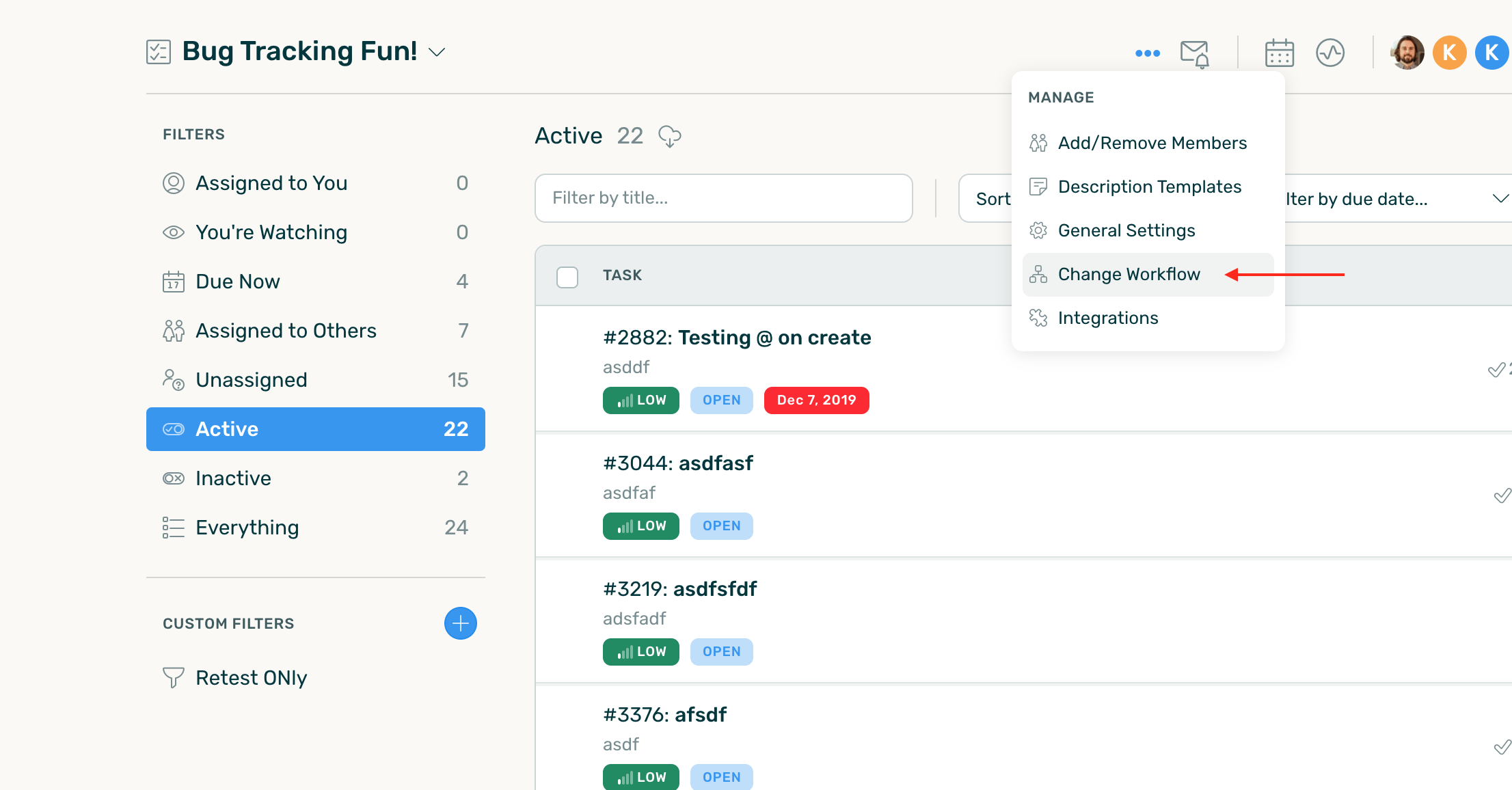
You'll then see your current workflow along with a list of new workflows you have available on your account. This will include built-in workflows that came with DoneDone along with any custom workflows your team has created.
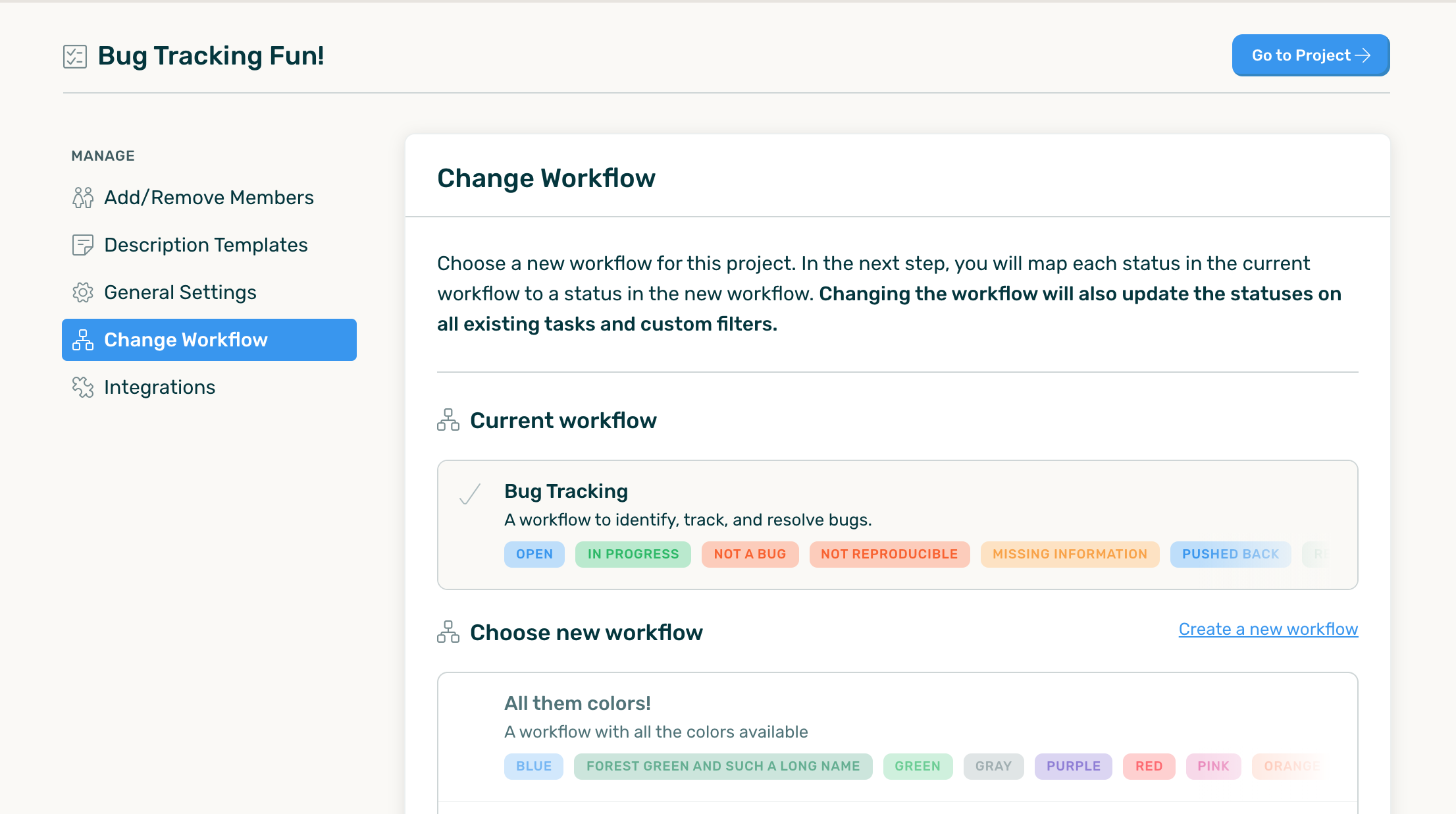
Choose the new workflow you'd like to use and click Change Workflow.
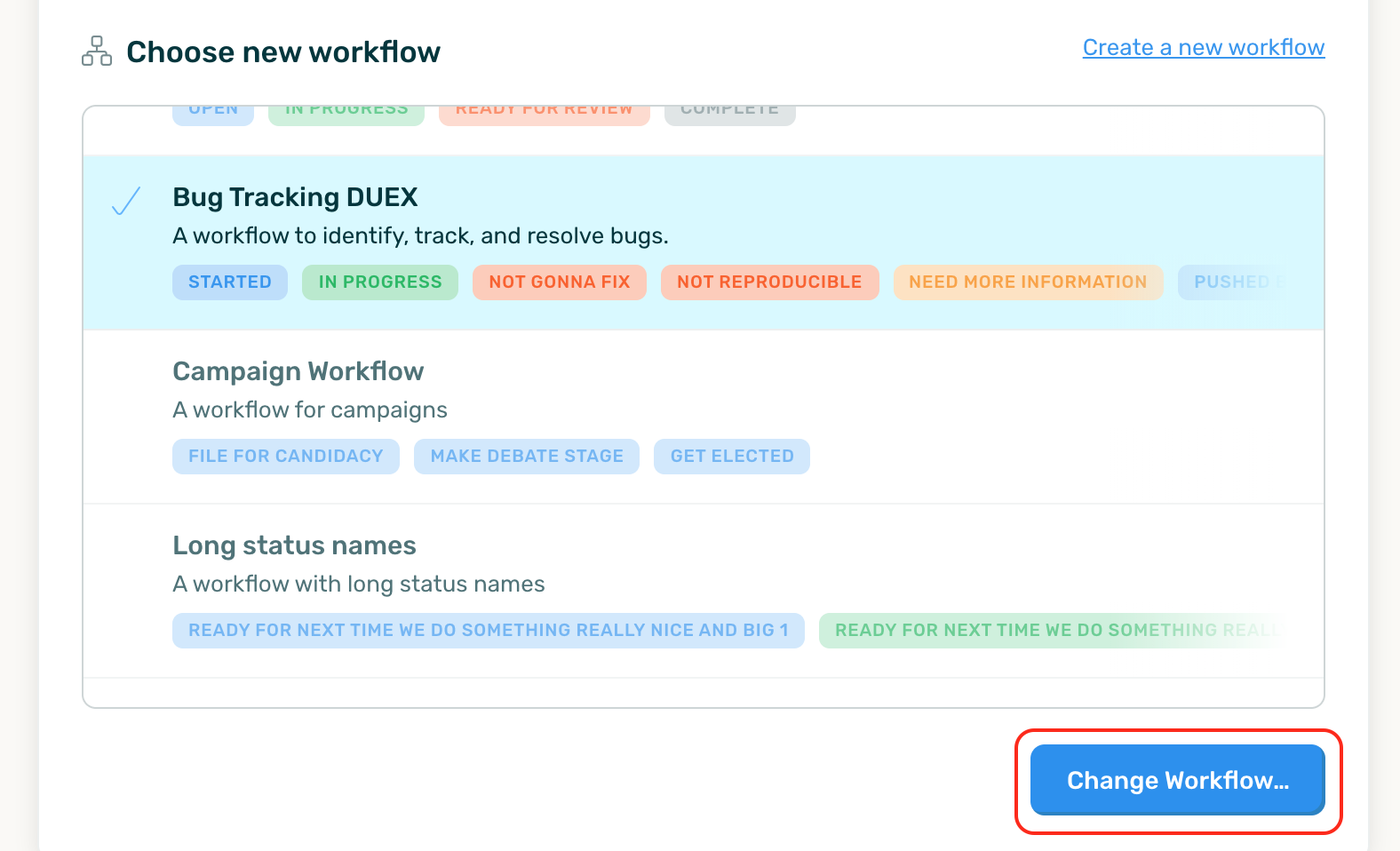
You'll then see a list of statuses that exist in the current workflow but do not exist in the new workflow.
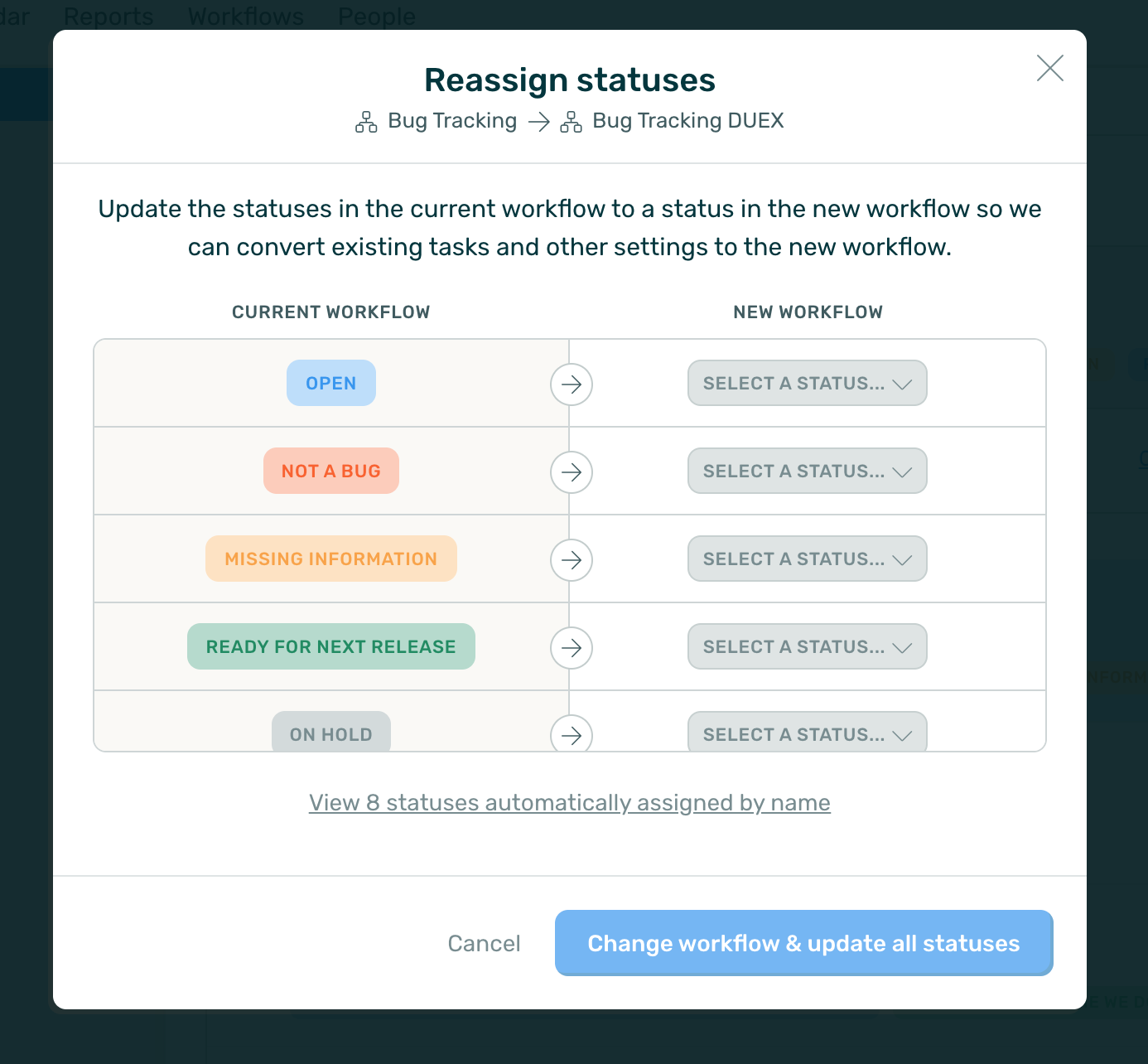
Choose a status from the new workflow that you'd like used in place of the old status. Make sure to do this for each status in the list.
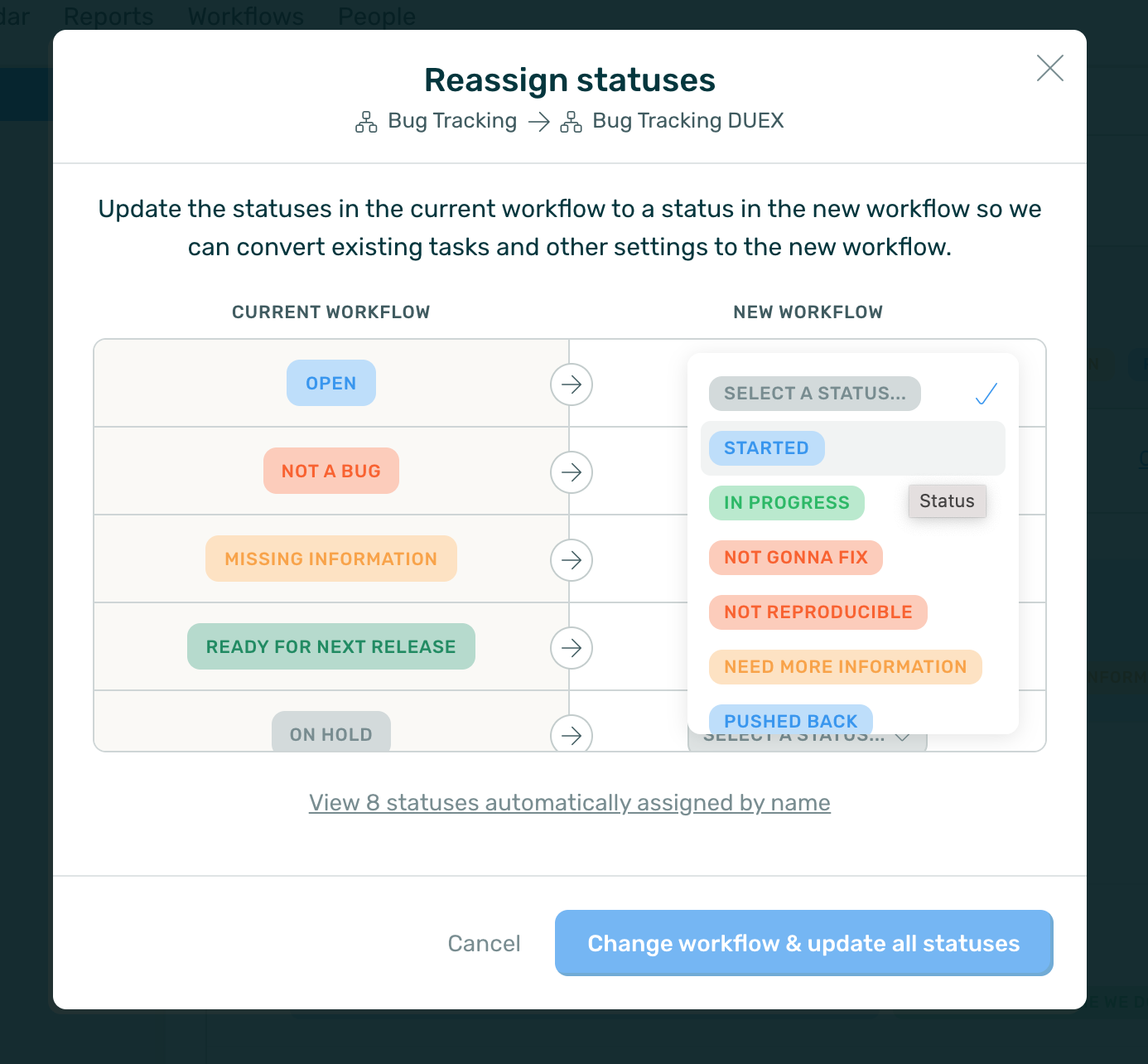
Once you've done that for all the statuses in the list, click Change workflow & update all statuses.
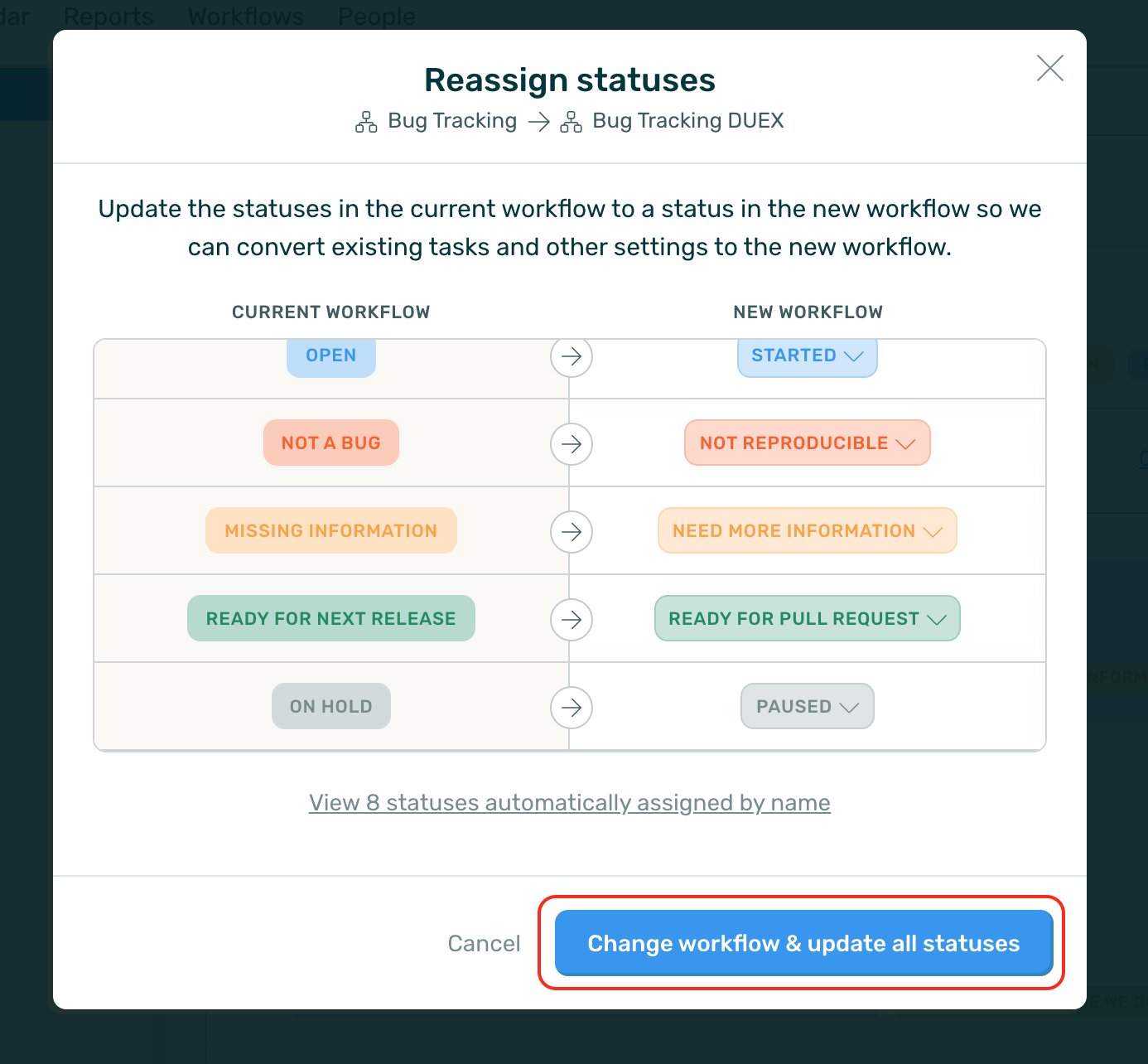
DoneDone will automatically map old statuses to the new ones and update all filters and other settings that were impacted by the workflow change.









.png)