Setting up an Email Signature
Just like in a traditional email client, you can set up an Email Signature that will append to all outgoing replies from your Mailbox.
Note: The signature will be applied to all members of the Mailbox that send replies, not just to yourself.
To set up the Email Signature, go to the Email Signature settings section within your Mailbox.
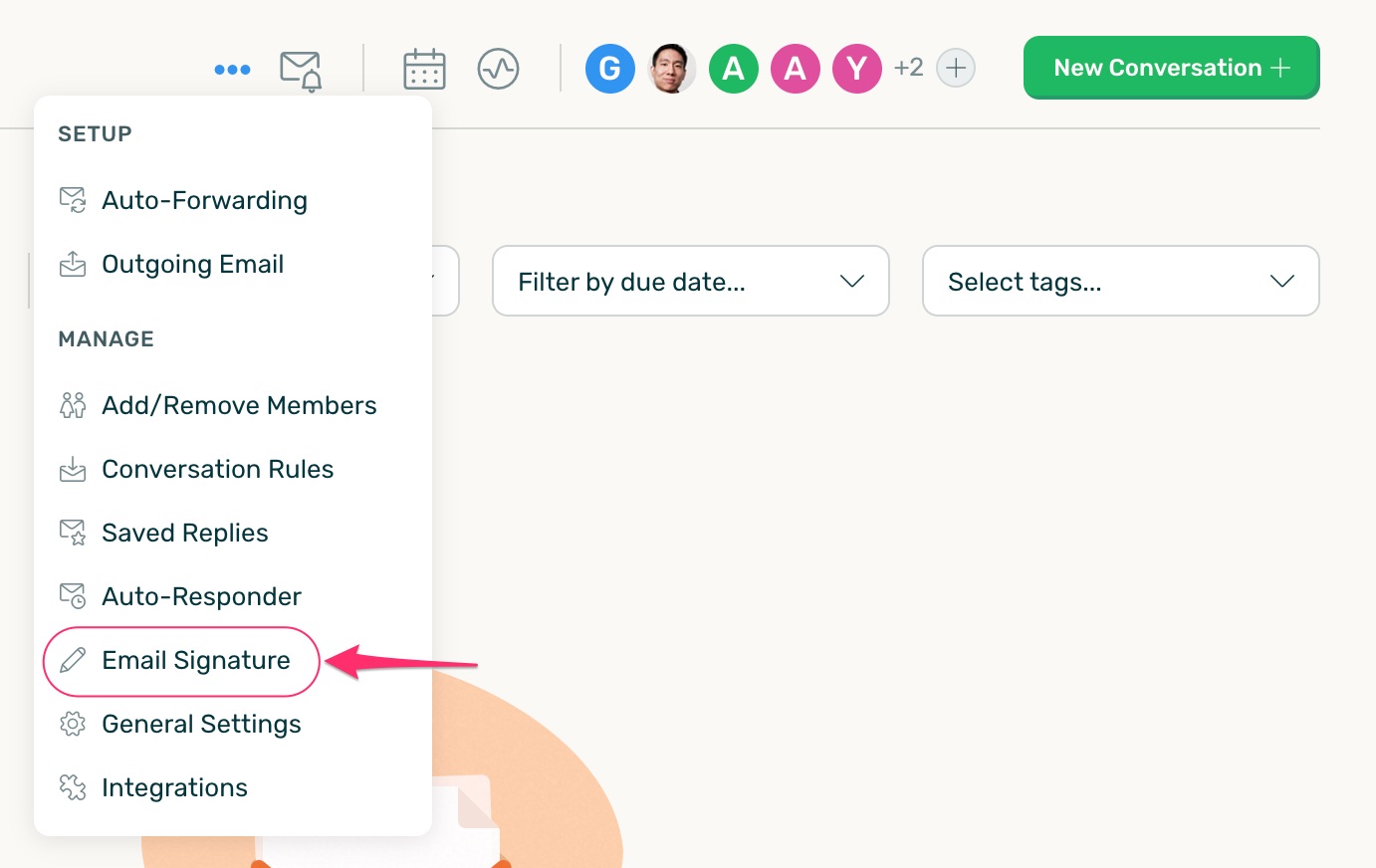
Once there, enter your signature information in the provided textbox and click "Save Changes".
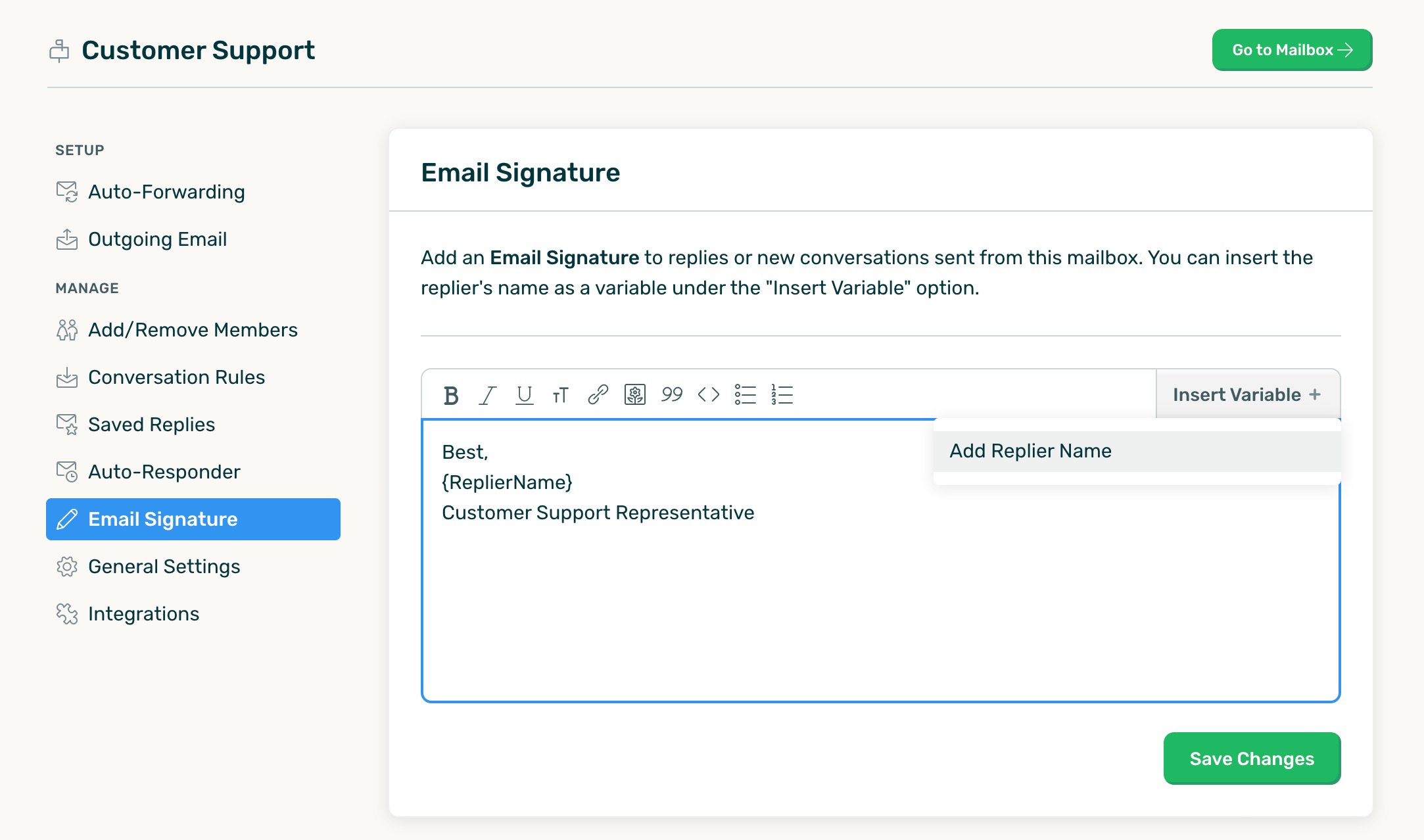
DoneDone currently provides one variables you can use within your signature. The Replier Name will be replaced by the full name of the support person replying. You can also attach an image (e.g. your company logo), along with links.
Now, when you send replies to a customer, DoneDone will automatically append your signature to the email.
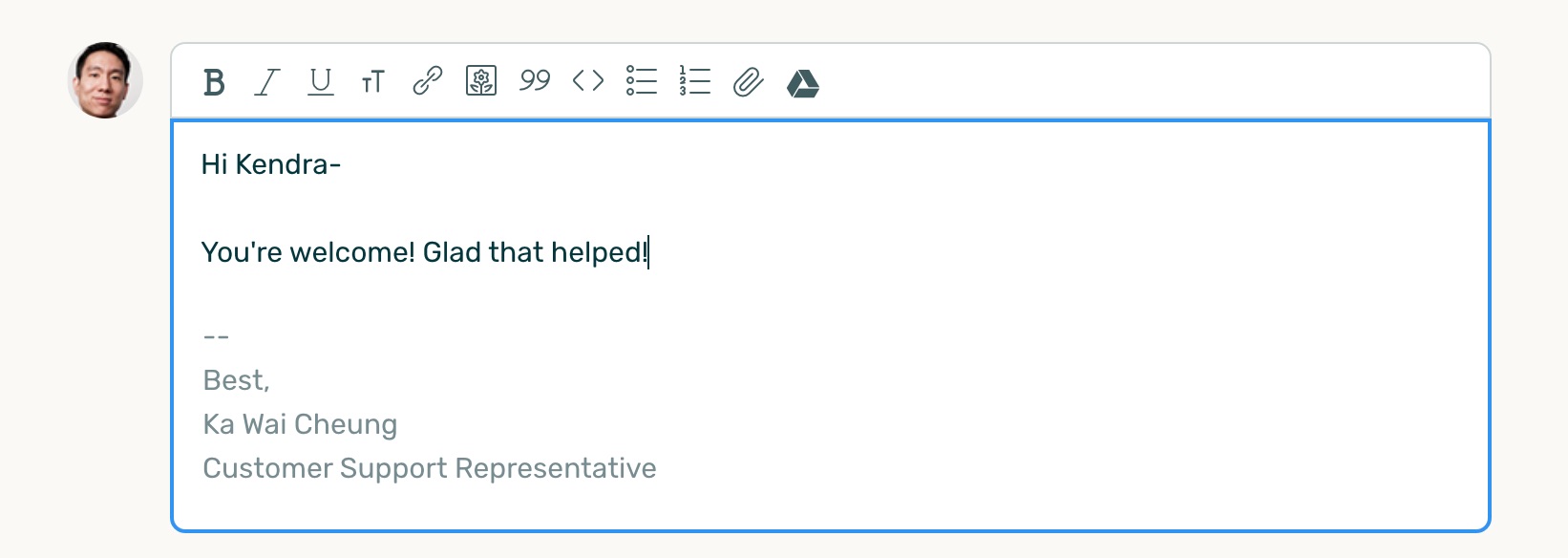
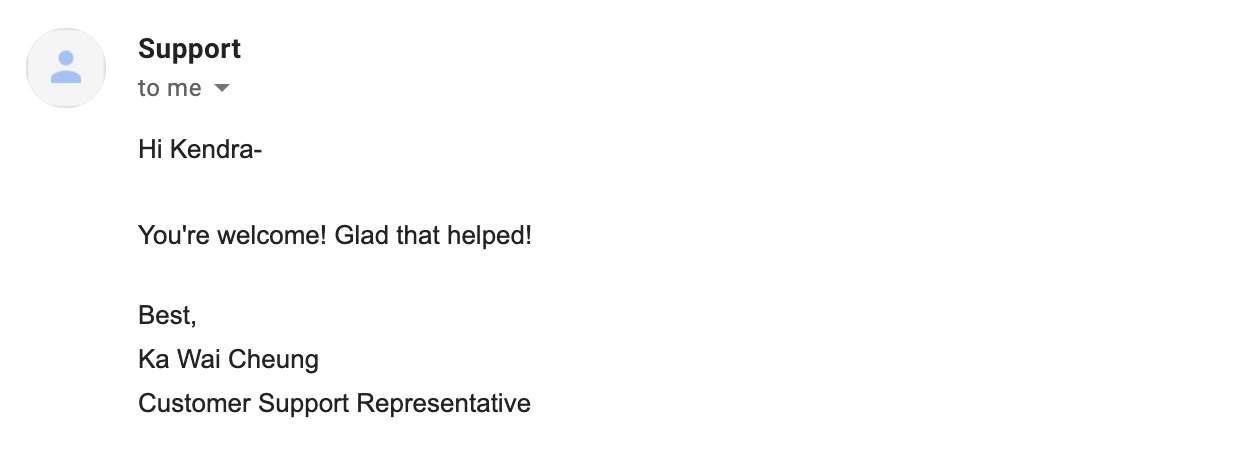









.png)